Authorize with Hosted Link
See how to integrate Hosted Link into your authorization flow
Instead of Hosted Link, use the Link SDK to fully embed our flexible, white-labeled auth flow in your application.
You will benefit from our extensive experience combined with authorization best practices, providing your users with a native feeling of the auth flow that achieves an 89% conversion rate on average.
Overview
If you're not able to use our Link SDK, you can choose Hosted Link as your out-of-the-box authorization solution built, provided, and hosted by Codat.
To connect your customers' financial software with Hosted Link, you can:
- Direct your customer from your existing app to the Hosted Link auth flow programmatically, or
- Manually share the Link URL with your customer.
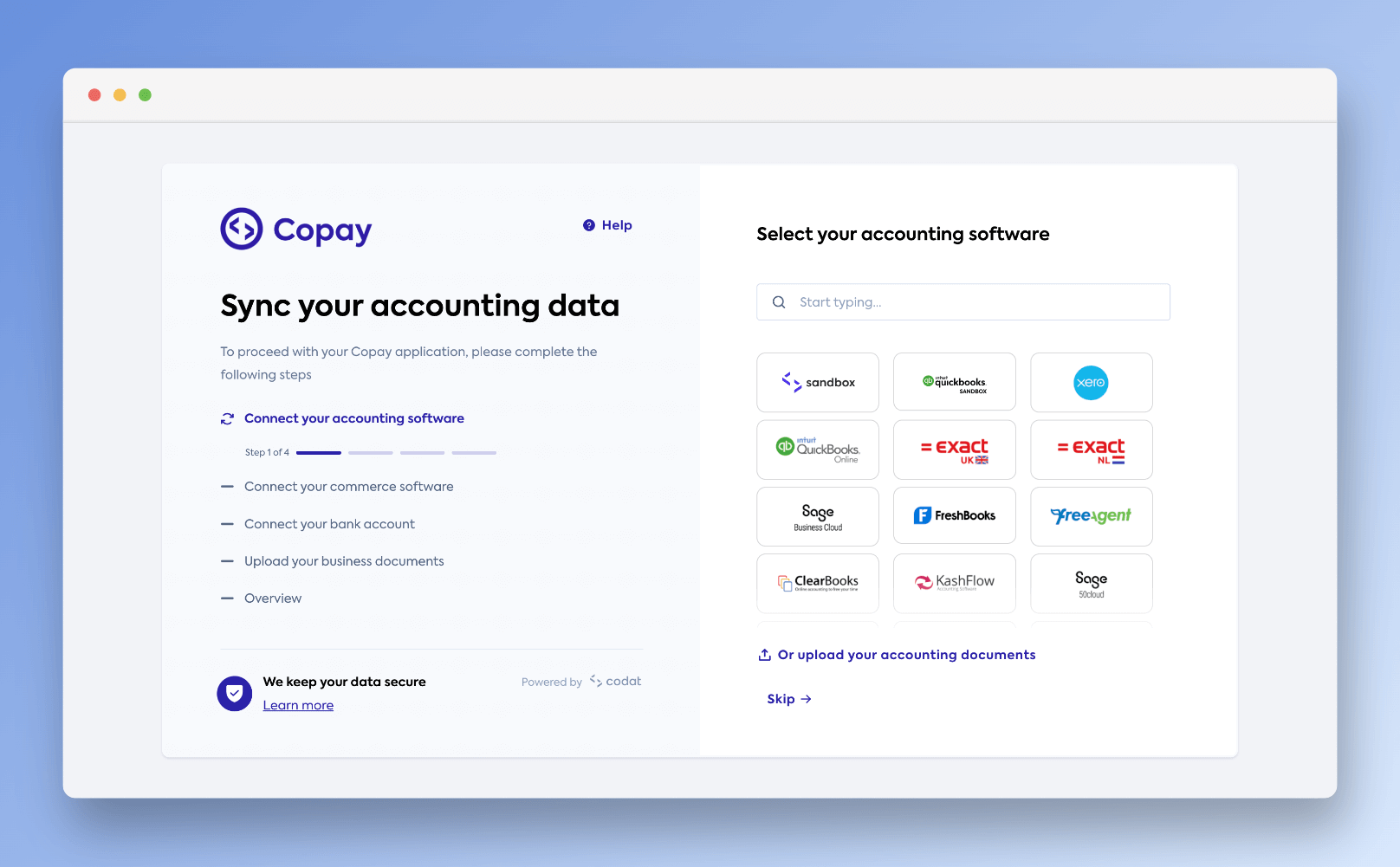
Curious where Codat's Hosted Link flow might fit in your customer's experience? See how a fictional fintech company uses it in our demo.
Integrate Link in your app
First, create a
To create a new company, use the Create company endpoint and provide a name for the company in the request body. For details on managing and deleting existing companies, review Manage companies with our API.
For the company name parameter, we recommend you pass the ID that you use for the customer in your internal system. This makes it easier to identify the Codat company that corresponds to your record of the customer.
Review the parameters in the example response to creating a new company:
{
// companyId - retain this
"id": "1126743b-113d-4d72-b14f-36d6742df487",
"name": "Superapp",
"platform": "",
// redirect - use to redirect your customer to Hosted Link
"redirect": "https://link.codat.io/company/1126743b-113d-4d72-b14f-36d6742df487",
"dataConnections": [],
"created": "2022-05-16T14:55:21.6076495Z"
}
From the response, retain the following:
companyId, because you will need it for directing your customers to Link and managing their connections;redirectURL value, because you will use this URL in your app to direct the customer to start their Link journey.
Once your customer finishes the Link flow, they will be redirected back to the URL you have set in the Link settings. You can also present your customer with a confirmation screen that shows the platforms they have linked.
Monitor the connection status
To enhance your Hosted Link experience, set up a webhook for when a user authorizes a data connection of the newly created company so that you can action it within your app.
Manage existing users with active connections
Direct the user to the redirect Link URL that you can retrieve from a company's metadata. This allows them to modify their existing connections via the Hosted Link UI.
If you create a new company and establish a new connection for a customer previously connected, you may be billed for it based on your contract.
Manage existing users with pending connections
When a user initiates a connection but fails to authorize access to their financial platform, a data connection is created in a pending status in the respective Codat company.
In this scenario, allow your user to authorize this connection by sending them directly to the third-party authentication screen. Use the linkUrl value from the dataConnections array in the company's metadata. This will prompt the user to authorize the connection to their financial platform.
Use URL to initiate Link
Use the Hosted Link URL
Use the Hosted Link URL if your customer's connection is meant to be persistent, and your customer may need to view or update their connection in the future.
To initiate the flow, follow these steps:
- Create a company via Portal for your customer.
- Navigate to the Companies page in the Portal.
- Find the company that you created for the customer, and click Request data next to the company name.
- Copy the Link URL from the box that appears and share it with the customer. This will allow the customer to create and authorize a data connection.
If a user already has an integration connection that hasn't been authorized and is not in an active state, click the integration name and copy the URL from the Connections section instead of the Link URL. Share this link with the user to allow them to authorize the specific connection.
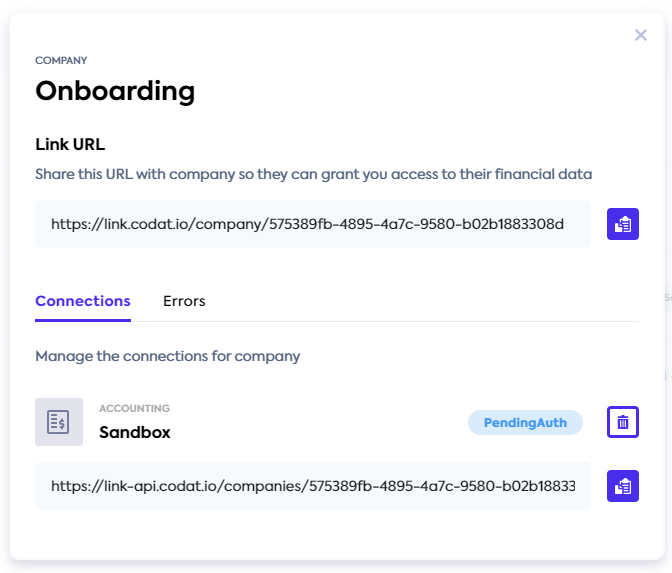
Use the Invite company URL
We recommend using the Invite company URL if both of these criteria apply to your use case:
- You want to onboard a large number of new companies without needing to specify company names or references, and
- Your company and your customer do not need to manage, view, or update connections in the future.
To obtain the Invite company URL, navigate to the Companies page in the Codat Portal and click the Invite company button. Before sharing the URL, check that you have customized the Link flow as desired.
Customize the Link flow
Our Link settings allow you to configure the authorization process based on your data needs and manage Link's visuals to suit your brand. You can customize these settings in the Codat Portal in Settings > Auth flow > Link.
We provide detailed instructions on the use of each setting in our documentation:
Limitations
Note the following limitations of the Hosted Link solution:
- Hosted Link is not compatible with iframes because this is against our security policies.
- Some users may be concerned sharing their data at a
codat.iodomain. Consider warning them about visiting a third-party website for the authorization process.
To avoid these, try our Link SDK solution instead.
Read next
- Learn more about our Link SDK